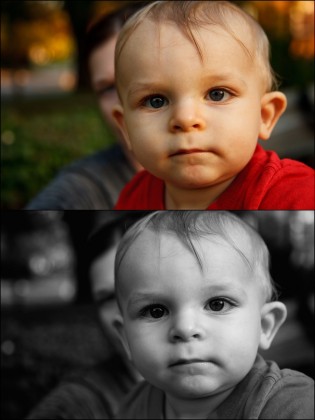Sample before and after images when using the Black and White functions in Snapseed on the iPad.
I’ve only just started using Snapseed for the iPad after I read that Apple named it iPad App of the Year. And after only about 5 minutes, I was already thinking it could easily replace all of the other photo editors I have tried in the past.
Rather than put together yet another review video of why Snapseed is so cool, I thought I’d share the AdoramaTV review and then follow up with a few of my own before-and-after photos.
AdoramaTV Review
Black and White Photos
There are so many features in Snapseed, that I thought I’d just start with one of the first sections I started playing with – the Black and White editor.
As you can see in the video review above, it’s more than just a one-click black and white conversion. You can control the Brightness, Contract, and Grain independently, while seeing the impact immediately before committing your changes. You can also combine the B+W effect with another effect like the Vintage Films section – I like I did for one image below – to add a sepia-like touch as well.
As with previous posts, the before and after images shown here were created with the Diptic app on the iPad.
Thoughts?
Have you tried the Snapseed iPad app yet, and if so, what do you think of it? Do you think it deserves the Best of Year title from Apple, and which editor in the App do you think I should I feature next?
– Kris